To update a Story Template:
- Open the Story Template you would like to update.
- Edit any of the Story details and metadata (except for the Requester as that will always default to the Story creator).
- Find the Create Story button and click the dropdown arrow.

You will then see two options:

Clicking Update [Template Name] will bring up this prompt:

You can keep the same name or rename the Template. Once finished, click Update Template.
If only looking to rename a Template, you can also go to the Manage Story Templates menu.
You can get there by opening the Create Story from Template menu (found by hovering over the right-pointing arrow in the Create Story dropdown menu) and then click on the Manage Templates button. Or you can get there by going to Settings > Workspace Features > Story Templates.
Once in the Manage Story Template menu, click on the pencil icon next to the Template name, rename the Template, and then press ENTER.
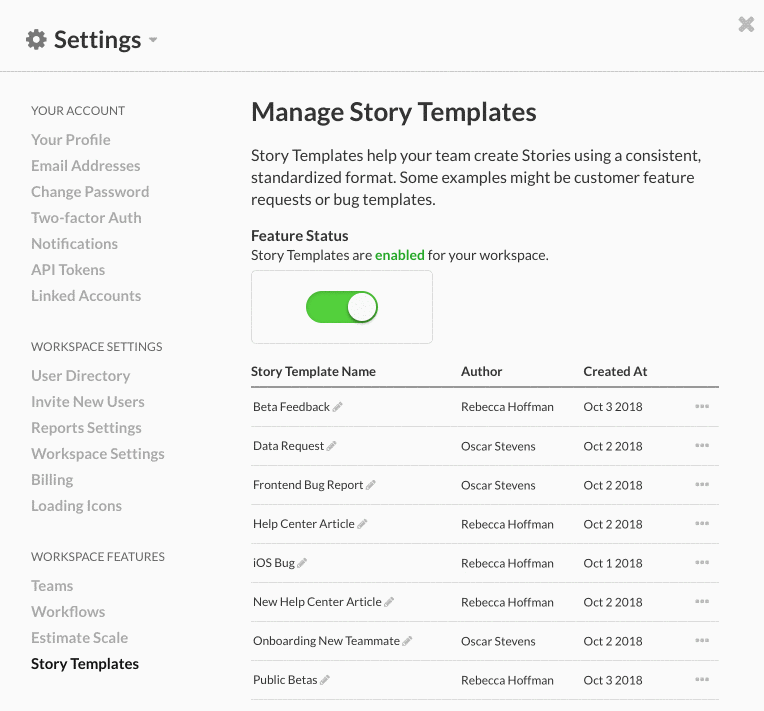
Templates are listed alphabetically, so the Template may move up or down in the list depending on its new name.
Updated